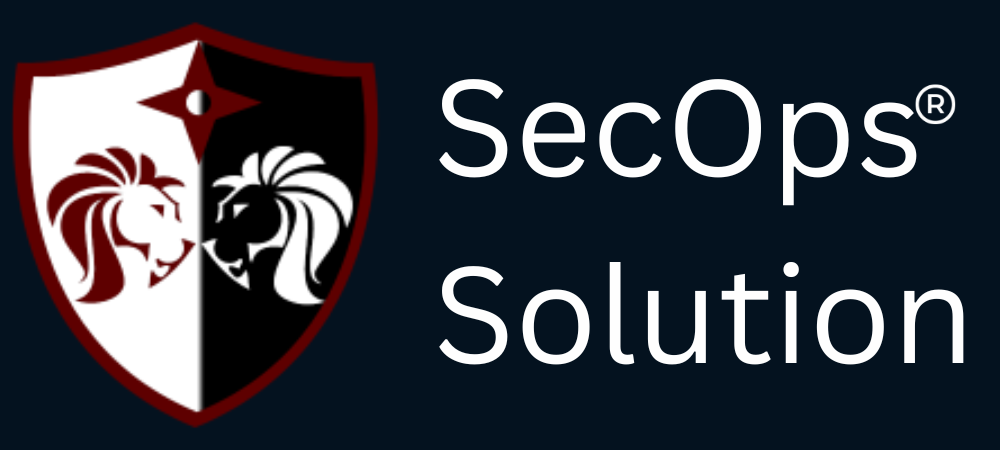
Agentless security for your infrastructure and applications - to build faster, more securely and in a fraction of the operational cost of other solutions

hello@secopsolution.com
.jpg)
Are you struggling to choose between Atop, Btop, and Htop for monitoring your Linux system? You're not alone. With the increasing complexity of system administration, selecting the right monitoring tool is crucial for effective performance tracking and troubleshooting.
In this comprehensive guide, we'll break down the key features, advantages, and limitations of each tool to help you make an informed decision.

Atop stands out as the go-to tool for system administrators who need detailed historical performance data.
Pro Tip: Use Atop when you need to track system performance over time or investigate intermittent issues.
Btop brings a fresh, modern approach to system monitoring, perfect for users who value simplicity and visual appeal.
Best For: Users who want a straightforward, visually appealing monitoring solution without overwhelming complexity.
Htop strikes an excellent balance between functionality and usability, making it a popular choice for both beginners and experts.
Why Choose Htop: Ideal for users who need a balance of detailed information and user-friendly interface.
Q: Can I install all three tools on my system? A: Yes, you can install and use all three tools simultaneously without conflicts.
Q: Which tool is best for beginners? A: Btop is generally considered the most beginner-friendly due to its intuitive interface.
Q: Do these tools impact system performance? A: All three tools have minimal impact, with Atop being the most lightweight.
Each of these Linux monitoring tools serves a specific purpose and user preference. Atop excels in historical data and detailed analysis, Btop offers a modern, user-friendly experience, and Htop provides a versatile balance of features.
Consider your specific needs, technical expertise, and monitoring requirements when choosing between these tools. Remember, you can always experiment with all three to find the perfect fit for your workflow.
SecOps Solution is an agentless patch and vulnerability management platform that helps organizations quickly remediate security risks across operating systems and third-party applications, both on-prem and remote.
Contact us to learn more.